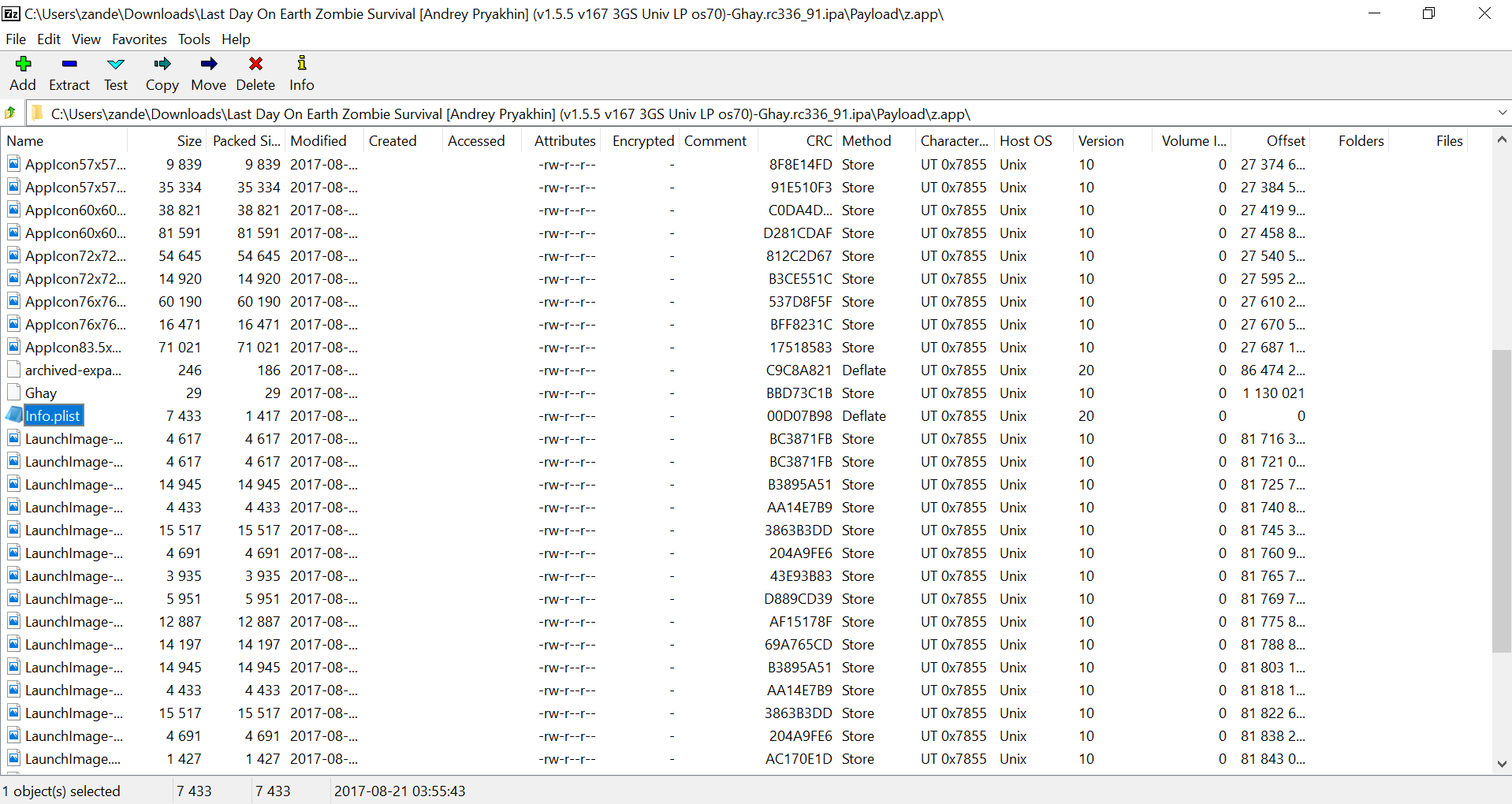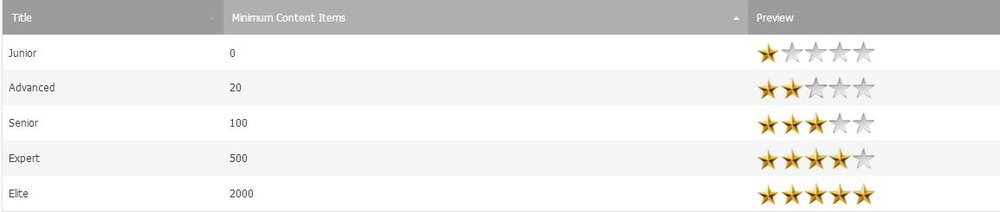- iOsGG.com
- First and foremost, Welcome to our forum! Read the rules after you registered!
Leaderboard
Popular Content
Showing most liked content on 08/28/2017 in all areas
-
2 points

How To Use Cydia Impactor to Sign and Install IPA Files/Apps on Non-Jailbroken iPhone and iPad
smile171 and one other reacted to Cz1993 for a post in a topic
There are a number of ways to sideload the IPA applications on iPhone, iPad, and iPod Touch devices. But the beauty of Cydia Impactor is its compatibility with the three major PC operating systems i.e., Windows, Mac OS and Linux. It is simple, easy, lightweight, and free. After using this software, you’ll forget all other methods, like Xcode method, iTunes method or any other hack to sideload iOS apps. How to Sign and Run iOS IPA Files With the Use of Cydia Impactor Step 1: Make it sure you have already installed the latest version of iTunes on your Computer, You’ll also need the IPA file you want to install using Cydia Impactor. Get it and save it on the PC. Step 2: Download the latest version of Cydia Impactor from the official site for your PC. It is available for Windows, Mac, and Linux. Step 3: Extract the zipped file into an easily accessible location. Step 4: Connect your device with the PC using the USB cable. Step 5: Now launch the executable file of Impactor. Step 6: Once it recognizes your iPhone, drag and drop the downloaded IPA file on to it. or Alternatively, you can also go to “Device” and select “Install Package…” option on Cydia Impactor. Step 7: The application will ask for Apple ID username and Apple ID password which are used to fetch the certificate from the Apple’s servers. If you are using the Apple ID registered with Apple’s Developer Program, you get the developer certificate which will remain valid for one year. In case you are using a non-developer ID, you get the certificate with 7 days validity only. Step 8: Please be patient and let Cydia Impactor perform different tasks to sign and install the IPA file. Step 9: Once you see the “Complete” message on it, wake up your iPhone and go to “Settings > General > Device Management”. Step 10: Open the just installed profile, and trust the developer. That’s all. Now you can launch the sideloaded application from the iPhone’s home screen. Cydia Impactor Errors and Solutions During the process, Cydia Impactor doesn’t remove, delete or alter any system files on your iPhone and iPad. It only signs the application using the certificate and then installs it on the device. While performing these steps, it may show some errors which may vary from situation to situation. Here are the common ones and their solutions. 1. lockdown.cpp:57 If you are using Cydia Impactor on Windows PC or on Linux, you may get this error. It means that your device is not communicating either with Cydia Impactor or with Apple servers properly. If you are connecting your device with the PC first time, always select “Trust This Computer” option so that the communications occurs without any problem. After that, launch Cydia Impactor and follow the above steps. This error may also occur if you have enabled two-factor authentication on your Apple ID. Continue reading to get the solution for this issue. 2. Provision.cpp:150 This is the most common error people face when they enter Apple ID username and Password. It usually occurs when you have set two-factor authentication feature on your Apple ID. To get rid of this error, there are two options. Either disable the two-factor authentication temporarily and re-enable after you have installed the iPA file using Cydia Impactor or use the app-specific password. Here is the way to get app-specific password. Go to appleid.apple.com and sign in with your credentials. Under the security section, click on “Edit”. Find “App-specific Password” section and click “Generate password”. Enter any label and get the password. Now use this password when Cydia asks for it. It will fix this issue. 3. provision.cpp:62 and provision.cpp:68 These errors occur when Cydia Impactor is not communicating with the Apple servers. The fault might be at your end or at Apple’s end. If Apple’s servers are down due to some maintenance or they are not accessible due to any DNS issue, you face such type of errors. If there is no problem with your internet connection then you’ll have wait for few hours until Apple servers are up. 4. ipa.cpp: 45 This error occurs if you have already installed the same app on your device using a different account. Suppse, you have already installed Super Mario using an Apple ID and Password. After some time, you try to install the same application while using a different ID, you get this error. Either remove the already installed iOS app or sign the app with the same ID to get rid of this error. 5. zip.cpp:321 and zip.cpp:331 These errors happen due to either bad IPA package or old Cydia Impactor version. First of all, check you are using the latest version of Cydia Impactor. For this purpose, use the built-in updater under “Impactor > Check for Update”. If the sofware is already updated then check the IPA file is properly packed and not damaged while downloading. Try after downloading again or getting it from any other source. 6. http-win.cpp:158 This error is produced when the Cydia Impactor can not establish a secure connection with the remote servers due to an issue with SSL certificate. This problem has been solved in the latest release of Cydia Impactor. That’s all. In case you face any other error or you used any other solution to fix these issues, drop your trick using the comment section below. -
2 points

How to Apply SaveGames for Non-Jailbroken Devices!
Tdex and one other reacted to oZanderr for a post in a topic
Today I'm going to be creating a tutorial for people that would like to install Save Game Cheats on their Non-Jailbroken iDevice. This tutorial may be a little bit confusing just be sure to pay attention and stay with it. Requirements: - A working Computer that is either Windows, Linux, or Mac - iTunes Installed on your Computer. - Cydia Impactor. (http://www.cydiaimpactor.com/) - iFunBox or some other file manager. - A Non-Jailbroken Device at least iOS 8.3 or later. - Apple USB Cable. - 7-Zip or any other archive managers. Note: This tutorial only applies to save games that use the 'Documents' folder and not the 'Library' folder. Note 2: You will also need to install the modified IPA every 7 days with Cydia Impactor because the certificate used to sign the app will expire. Instructions: Step 1: Download a cracked IPA of your game. Step 2: Open up the IPA in 7-Zip or any other archive manager. For 7-Zip right click on the IPA and then click on Open Archive. Step 3: Go into the Payload folder and the .app folder. Then find the Info.plist and open it in any text editor. I chose to use Notepad++ for this tutorial. Step 4: Under MinimumOSVersion key you want to add <key>UIFileSharingEnabled</key> <true/> Step 5: Save the edited Info.plist file and update it inside the archive when prompted. Step 6: Close 7-Zip and run Cydia Impactor and connect your Device to your computer via USB cable. Step 7: Delete the game if it is on your Device and then drag and drop the modified IPA in Cydia Impactor and enter your Apple ID and password when prompted. Step 8: When Cydia Impactor finished installing the app open it up on your iDevice and play around for a bit until a 'Documents' folder is created. Now run iFunBox on your computer and click on My Device and then Apps. Now click on the folder icon next to your game. Step 9: Drag and drop the Save Game files into iFunBox and they should replace the original files. For LDOE you will need to delete all of your files and then add in the new ones. -
2 points
Community Rules
Bblue and one other reacted to GreenApples for a post in a topic
First and foremost, Welcome to our forum! Please read our rules to prevent you for being warned, banned or ipbanned! NOTE: This applies on any section unless another rules are implemented there. Do Not: - Advertising of other website and any other form that relating to advertising. ( Ex. Giving links to anybody, mentioning other names of forum etc. ) ( IP Ban ) - Spamming or emote spam. ( Warning Point ) - Misusing/soliciting forum rewards, including on yourself. (However putting along the lines of "Thank me if I helped you etc." is acceptable) ( Permanent Ban ) - Nazi or racist comments. ( 2 Warning Points + 2 Day Ban ) - "Asking"/begging for something outside of a specifically designated request section. Use Hack Request Section instead. ( Warning Point ) - Bumping dead topic for no important reason. ( Warning Point ) - Ban evasion on an alternate account for serious bans. ( Permanent Ban ) - Inappropriate images (Keep it 13+). ( Permanent Ban ) - Scamming of any kind. ( Permanent Ban ) - Threatening members with any sort of blackmail or DDoS/flooding/attack threats. ( IP Ban ) - Creating of account more than 2. ( IP Ban ) - Selling of hacks or any other form of hacks. Unless you are permitted by a Staff. ( IP Ban ) - Claiming a hack that you didn't make as your own. ( 3 Warning Points ) - Flaming or insult other members. ( 2 Warning Points ) - Bumping threads that you made. Unless it was permitted by a Staff. ( Warning Point ) - Abusive language, including swearing. ( Warning Point ) - Repetitively post in the incorrect forum (example: hack requests belong in hack requests section) ( Thread Delete + Warning Point ) - Random comment just to see the hidden content. ( Ex. 123, sjknj**ggsl[f, Hi, Hey or Hello, aksdsaddhjhb ) ( Flagged as Spammer ( Restricted from posting forever ) / Instant Ban ) - Use minimum font size of 12. You can use ANY font type as long as you follow the font size rule. ( 1 Warning Point + Comment Delete ) No Backseat Moderating: Let the moderators do the moderating. Backseat moderating is when people who are not moderators try to enforce the forum rules. If you see a person breaking the rules, take advantage of the Report () button or simply message a Staff and give a screenshot to him/her. Repeated Offenders Repeated offenders of the above rules and guidelines will be banned from the iOSGG Community. Any moderator has the ability to ban a user for violating the rules at their discretion. NOTE: The rules can be updated anytime, so you should check when you are not sure that it is allowed on this community. Have fun hacking! -
1 point
[Save Game] Arrow.io +3 Features
haclong009 reacted to y3pp for a post in a topic
Hacked App: Arrow.io by Cheetah Technology Corporation Limited iTunes Link: https://appsto.re/us/hyFJgb.i Hack Requirements: - Jailbreak - File Manager/Viewer (iFile or iFilza) Hack Features: - All Arenas Unlocked! - Most Skins Unlocked! - 1,000,000 Gold Coins! Link: [Hidden Content] Installation Instructions: Step 1: Open the app, play it a bit then close it from multitasking. Step 2: Download the file from the link above. Step 3: Copy & paste the file to: /var/mobile/Containers/Data/Application/AppName/Library/Preferences using your file manager, to replace files. Step 4: Enjoy the hack! -
1 pointHacked App: Call of mini infinity iTunes Link: https://itunes.apple.com/au/app/call-of-mini-infinity/id605676336?mt=8 Hack Requirements: - Jailbroken iPhone/iPad/iPod Touch. - A File Manager, like (iFile, or Filza) Hack Features: - Unlimited coins - Unlimited gems - Unlimited K/D - Unlimited BP - Maxed level - Most skills unlocked - All talents unlocked - Most Heroes unlocked - All Items Evolved Link: [Hidden Content] Installation Instructions: Step 1. Open the app, and play for a bit then delete from history. Step 2. Download the hacked files from the download link above. Step 3. Replace folders in: /var/mobile/Containers/Data/Application/Call Of Mini Infinity/ Step 4. Unzip the downloaded files and then copy & paste the folders in: /var/mobile/Containers/Data/Application/Call Of Mini Infinity/ Enjoy!
-
1 pointBronze: Unranked 0 Bronze V 1 Bronze IV 5 Bronze III 10 Bronze II 20 Bronze I 50 Silver: Silver V 100 Silver IV 150 Silver III 200 Silver II 250 Silver I 300 Gold: Gold V 400 Gold IV 500 Gold III 600 Gold II 700 Gold I 800 Platinium: Platinium V 1000 Platinium IV 1500 Platinium III 2000 Platinium II 2500 Platinium I 3000 Diamonds and More: Diamond V 5000 Diamond IV 7500 Diamond III 10000 Diamond II 15000 Diamond I 20000 Master 50000 Challenger 100000
-
1 point