- iOsGG.com
- First and foremost, Welcome to our forum! Read the rules after you registered!
-
Content count
259 -
Donations
$0.00 -
Joined
-
Last visited
-
Days Won
1
Posts posted by EzlowBurn
-
-
-
-
-
-
1 hour ago, cz1993 said:i think another version its better
It is possible to make the wallhack one?
-
It’s patched already
-
16 minutes ago, Boof100 said:The reply thing is bs
Why?
-
when’s the next update?
-
Good luck brother
-
-
-
-
-
-
5 minutes ago, cz1993 said:Close the game and turn off screen lock
Could u add it in installer? I’m going to download it tonight
PostMelone and GotNoMoreDamn reacted to this -
I’ve been waiting for someone to make a hack for this one, I want the version that can save the progress in g.c (game center) or fb
GotNoMoreDamn, PostMelone and vERKE reacted to this -
Can non-jb user can use that hack? And can u please add it to the installer? Please?
PostMelone and GotNoMoreDamn reacted to this -
-
On 3/11/2018 at 12:58 PM, Beastmode98976 said:Hello guys plz activate me
On 3/11/2018 at 1:10 PM, Blaze61606 said:Me 2 plz
U need to have at least 5 posts and wait for the moderator to approve it
GotNoMoreDamn and PostMelone reacted to this -
How to power off or restart your iPhone or iPad
Press and hold down the On/Off button on the right side (iPhone 6 or later) or top (all other iPhones, iPods, and iPads) of your device for 3 seconds.
Swipe the slide to power off confirmation slider to the right.
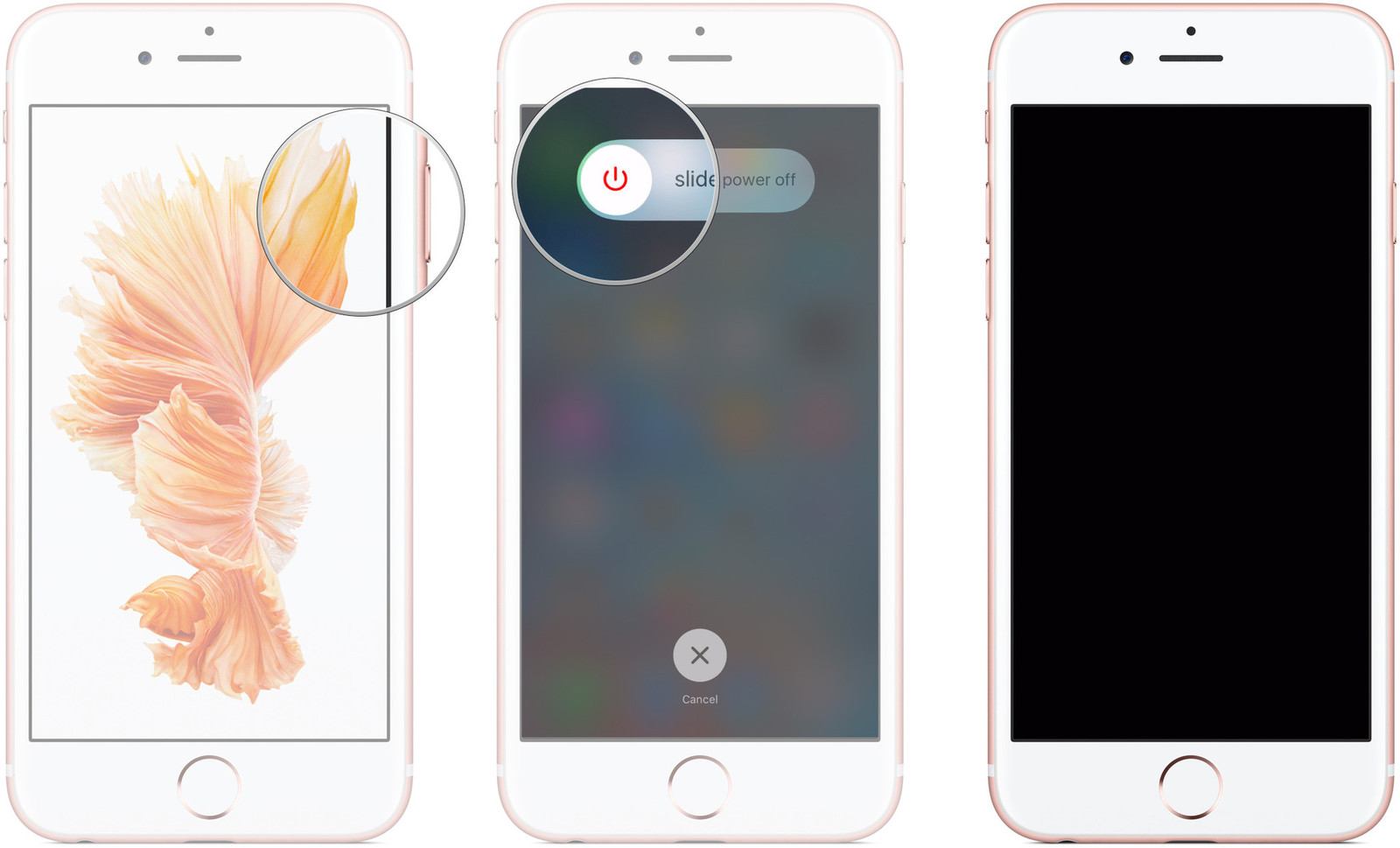
For iPhone X:
Quickly click and release the Volume Up button.
Quickly click and release the Volume Down button.
Press the Side button (sleep/wake, on/off).
How to reboot and reset your iPhone X or iPhone 8
iPhone X and iPhone 8 reassign the double press and hold to Emergency SOS, since it's a simpler, easier button combination that'll better hold up to the stress of emergency situations. But that means moving reboot to a new and more complicated button combo.
Quickly click and release the Volume Up button.
Quickly click and release the Volume Down button.
Press and hold the Side button (sleep/wake, on/off).
Keep holding down the Side button, even after the Shut Down screen shows up. (iOS 11.2 and later.)

How to reboot and reset your iPhone 7
iPhone 7 doesn't have a physical Home button but a capacitive, Force Touch Home button. So, rebooting functionality has been moved to the volume down button.
Press and hold down the On/Off button on the right side
While continuing to hold the On/Off button, press and hold the volume down button on the left side of your iPhone.
Hold both buttons as the screen turns off, and keep holding them until the screen turns back on and displays the Apple logo.
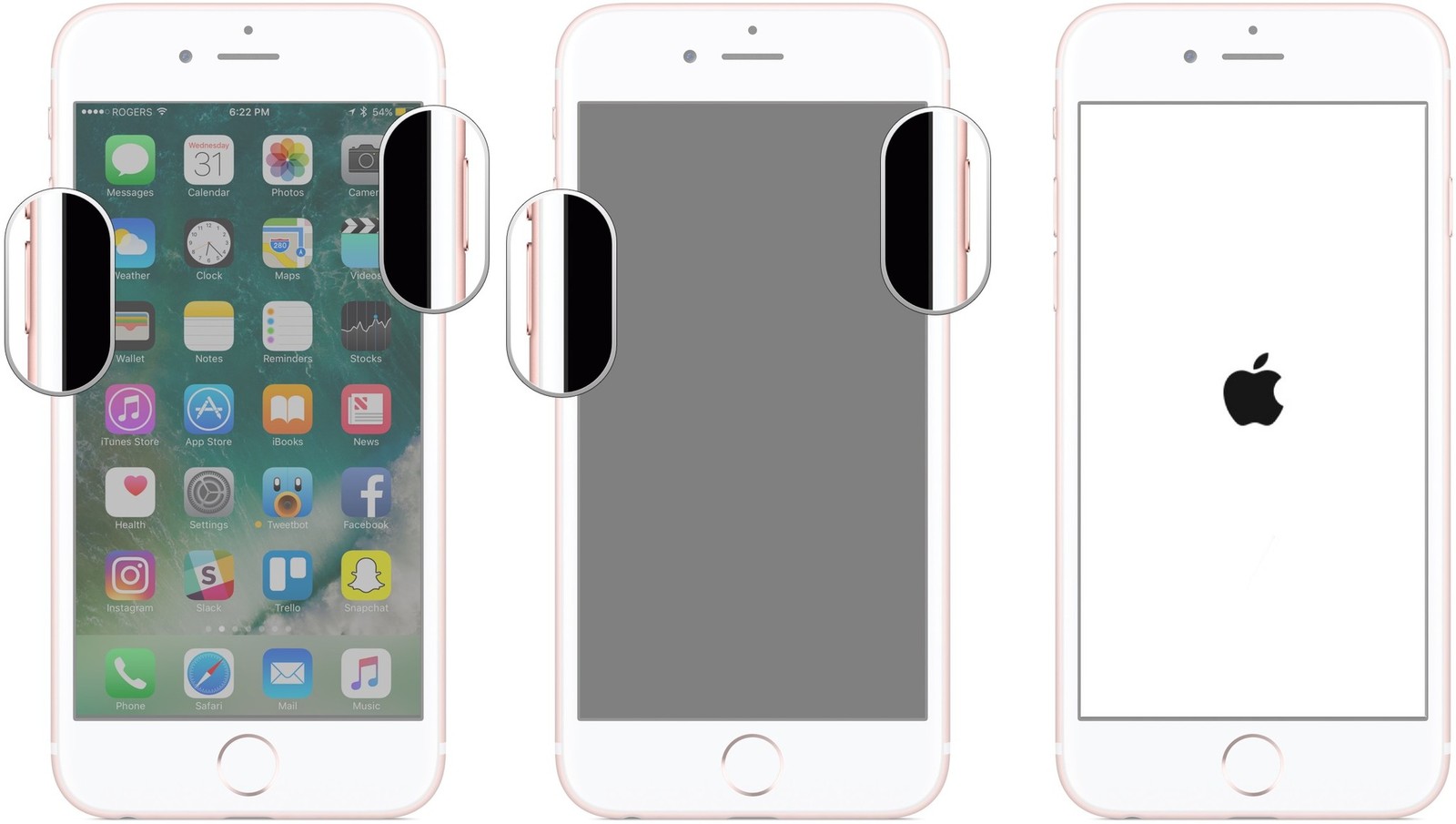
How to reboot and reset your iPhone 6s or earlier, or iPad
Press and hold down the On/Off button on the right side (iPhone 6s or iPhone 6) or top (all other iPhones, iPods, and iPads) of your device.
While continuing to hold the On/Off button, press and hold the Home button on the front of your iPhone, iPod touch, or iPad.
Hold both buttons as the screen turns off, and keep holding them until the screen turns back on and displays the Apple logo.
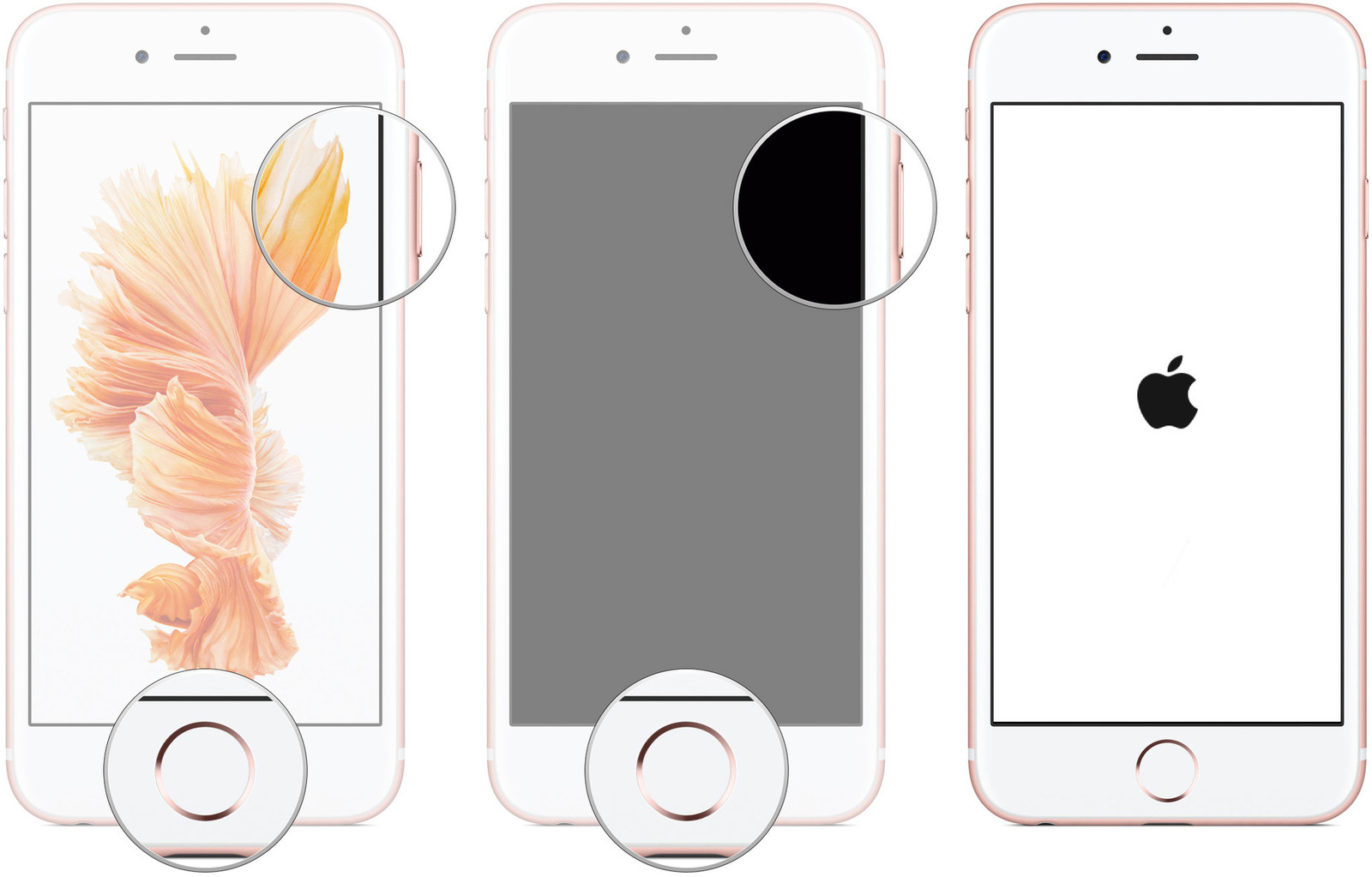
Silver, gold, and rose devices will show a white screen with black Apple logo. Space gray devices will show a black screen with white Apple logo
PostMelone and GotNoMoreDamn reacted to this -
-
-
-






Tiny Tower Vegas By NimbleBit LLC v1.2.9 [Free Store/Free IAP]
in Free Non-Jailbreak Hacks
Posted
ty